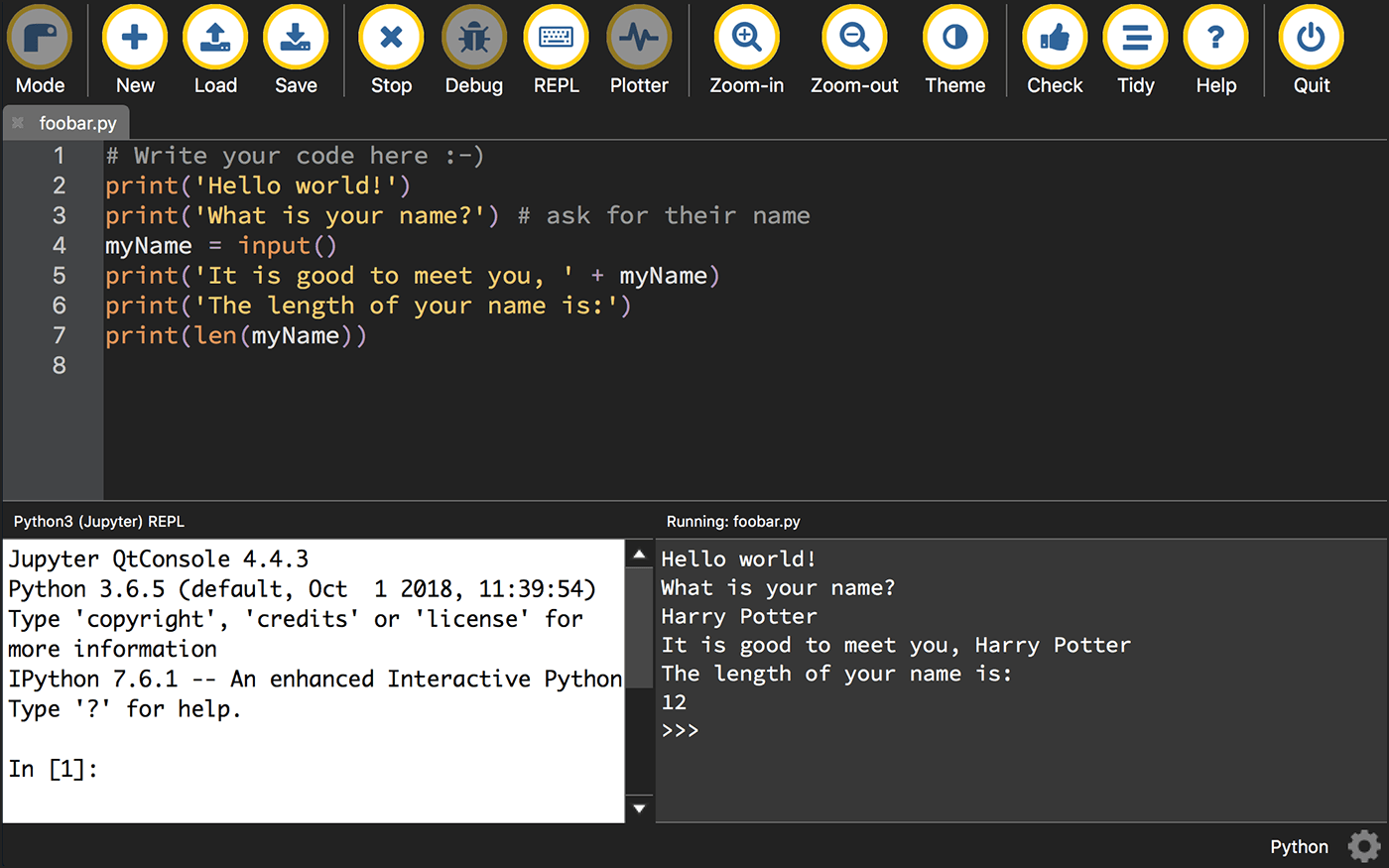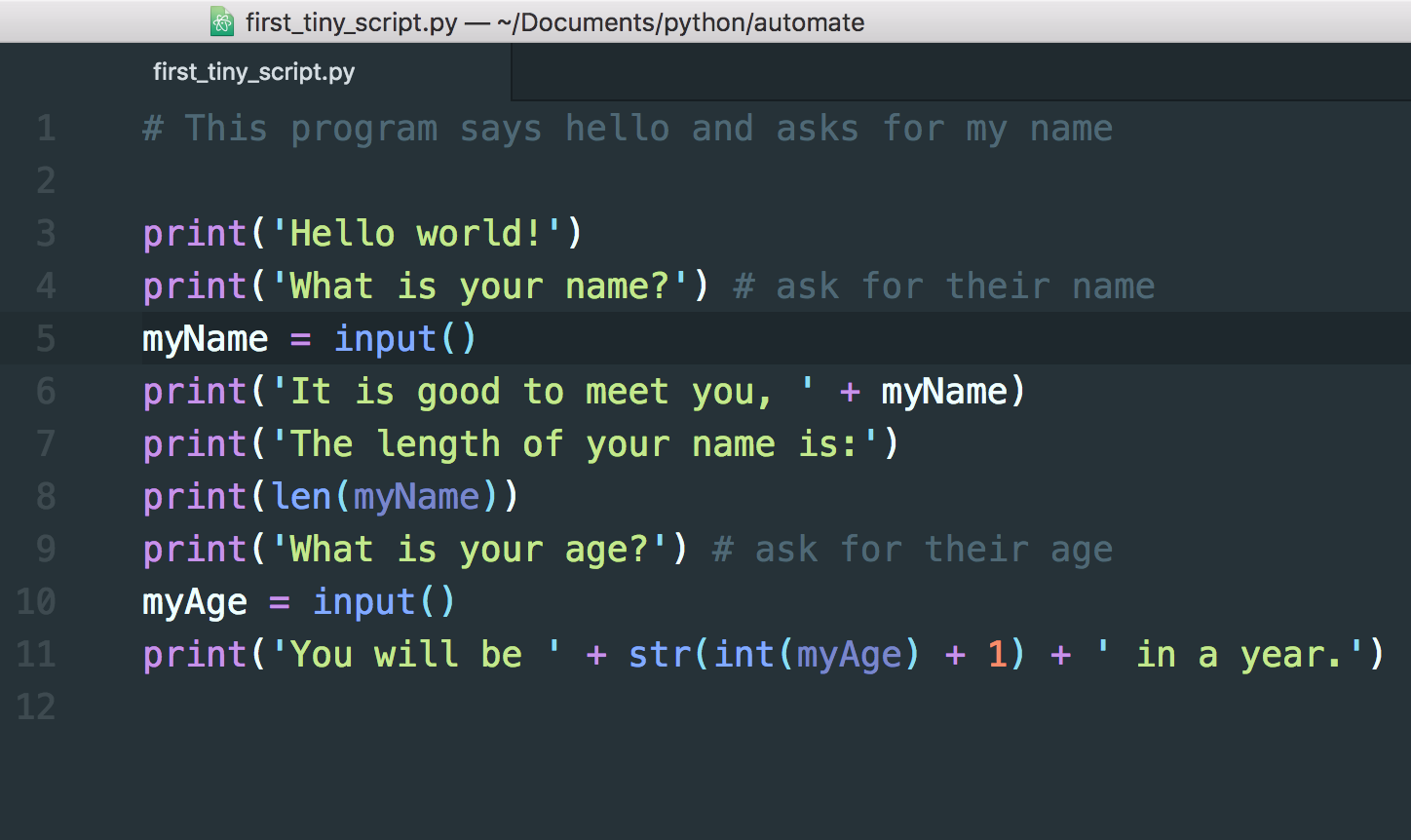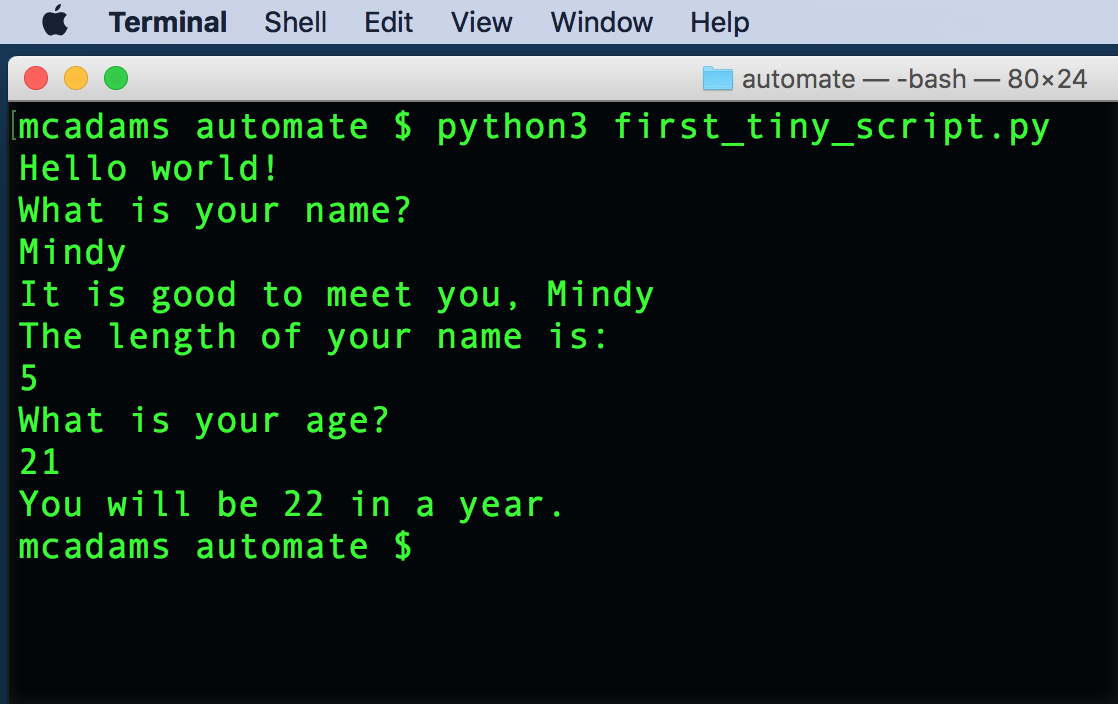Starting Python¶
To begin learning Python, read chapters 1 and 2 in Sweigart’s Automate the Boring Stuff with Python (second edition). Some scripts in this folder are based on Sweigart’s — naturally, he has more examples than only these. At his website, there’s a link to download files used in the book.
Python scripts for this section
Install Python¶
If you haven’t installed Python yet, I made a Google doc for that:
Two other helpful docs are linked on the CONTENTS page (under “Outside Resources”):
Interactively learning Python¶
Start by running simple expressions and statements in the interactive Python interpreter (interactive shell). Open Terminal (Mac) or Command Prompt (Windows). Type python3 (Mac) or python (Windows) at the prompt to start the interpreter. When you see >>>, you’re in the shell. This will help you get comfortable with variables and basic math operators:
>>> fruit = 'apple'
>>> print(fruit)
apple
>>> fruit = 'pear'
>>> print(fruit)
pear
>>> 5 + 2
7
>>> sum = 5 + 2
>>> print(sum)
7
Attention
It’s very important to play with these simple statements and try things. Do not only type what is in the book or what you see here. Make up your own examples and try them. Type to understand how things work. If you don’t type the code yourself, you will not learn it.
Using Mu¶
In his Introduction, Sweigart recommends using the Mu editing program, which you can download (free) for Mac or Windows.
If you are using Mu, you can type Python code interactively into the segment labeled “Python3 (Jupyter) REPL” instead of using Terminal or Command Prompt.
Saving Python scripts and running them¶
If you use Mu, you can write and save your Python scripts in the upper segment. When you run the script, the results will appear in the segment labeled “Running: filename.py.” Python scripts must end with a .py extension.
Instead of Mu, you can use Atom, our trusted code editor, to write and save your Python scripts. Code is code. You can write any code in Atom. Instead of saving the file with a .html or .js extension, just save it with a .py extension when it is a Python file.
If you write and save the file in Atom, how do you run it?
It’s easiest if you are in the same directory where the .py file was saved. Use the cd command (Command Line Tips) to get there.
At the command prompt ($ in Mac, C:\Users\yourname> in Windows), type this (using your actual filename, of course):
python myfilename.py
And it runs! (Mac users: If not in a virtualenv, type python3 instead of python.)
Tip
Never try to run a file at the >>> Python shell prompt. You need to be at the command prompt to run a file.
Your first Python program¶
This is from Sweigart’s chapter 1 (pp. 11–13). After you’ve practiced basic expressions and variables in the interactive shell, you need to learn how to save a script as a file and run it.
print('Hello world!')
print('What is your name?') # ask for their name
myName = input()
print('It is good to meet you, ' + myName)
print('The length of your name is:')
print(len(myName))
print('What is your age?') # ask for their age
myAge = input()
print('You will be ' + str(int(myAge) + 1) + ' in a year.')
You can use Mu, or you can write the script in Atom and run it in the Terminal.
Attention
Make sure to note exactly where you save the .py file. You need to know where it is on your computer so that you can run it!
This interactive program says hello and asks for your name and age. It assigns your name and age to variables. It then uses the variables to print out strings, which will differ depending on what you responded.
These Python built-in functions are demonstrated in the interactive program:
print()input()len()int()str()
Note
All the code in the program is explained in Sweigart’s chapter 1.
Here’s what the program looks like in Atom:
Here’s how I ran it in Terminal (note, I made a folder named automate for my files from the book):
Code blocks and indentation¶
Python relies on consistent indentation of all code blocks. You need to pick a number of spaces (or use only tabs) and stick with it. Your code will throw errors if you are inconsistent.
print("What is your name?")
name = input()
print("How old are you?")
age = input()
if name == 'Alice' and int(age) < 13:
print("How's Wonderland?")
elif name == 'Alice':
print("You are too old to enter through the looking glass, Alice.")
elif int(age) < 13:
print('This is only for Alice, kiddo.')
else:
print('You are not Alice, and you are 13 or older.')
Note how the indents are exactly the same for each code block.
Tip
When you run the code for an example, try entering many combinations and try to understand each result. For the script above, enter a name other than Alice and an age above 13, as well as Alice and an age below 13. By entering different name and age values, you should be able to figure out how conditional statements work together.
Chapter review: chapters 1 and 2¶
These are the takeaways from the first two chapters.
Chapter 1¶
Use the interactive Python shell to enter basic math expressions and get results (using the math operators)
Compare the output from
23 / 7and23 // 7Exponents, e.g.
2 ** 4Order of operations: PEMDAS
Main data types: string, float, integer
String concatenation, e.g.
'Alice' + 'Bob'String replication, e.g.
'Alice' * 5Assign a value to a variable with
=Rules for variable names: No spaces. Use only letters, numbers, and the underscore (
_) character. Cannot begin with a number. Case sensitive. (p. 11)Comments start with #
print()functioninput()function — assign user input to a variable:answer = input()len()functionstr(),int(), andfloat()functions — when we insert a numeral into a string, for example (pp. 15–18)
Chapter 2¶
The Boolean data type:
True,FalseComparison operators, e.g. greater than, less than
Difference between
==and=(what do they do?)Boolean operators:
and,or,notConditions and blocks (pp. 27-28)
Flow control statements
ifstatements — they will evaluate toTrueorFalseelseandelifstatementswhileloopsbreakstatementscontinuestatementsforloops withrange()
Press Control-C to break out of an infinite loop
What is an infinite loop?
“When used in conditions,
0,0.0, and''(the empty string) are considered False, while all other values are considered True.” (Truthiness, p. 43)The
randommodule, from Python’s standard libraryUse of the
importstatementUse of
random.randint()