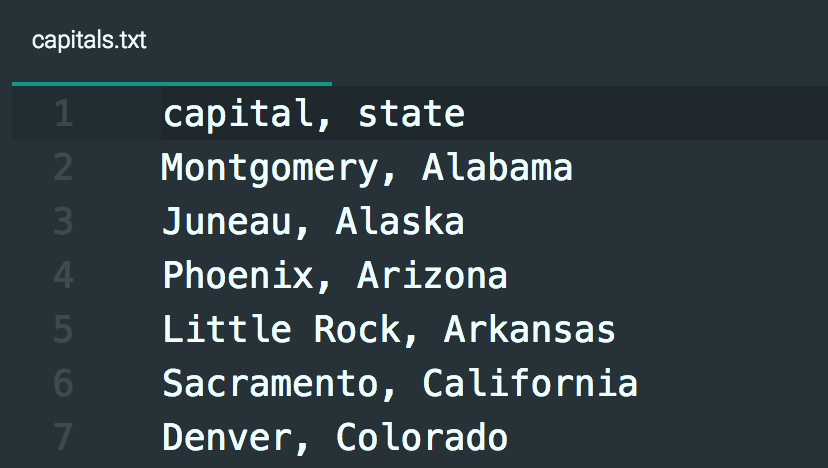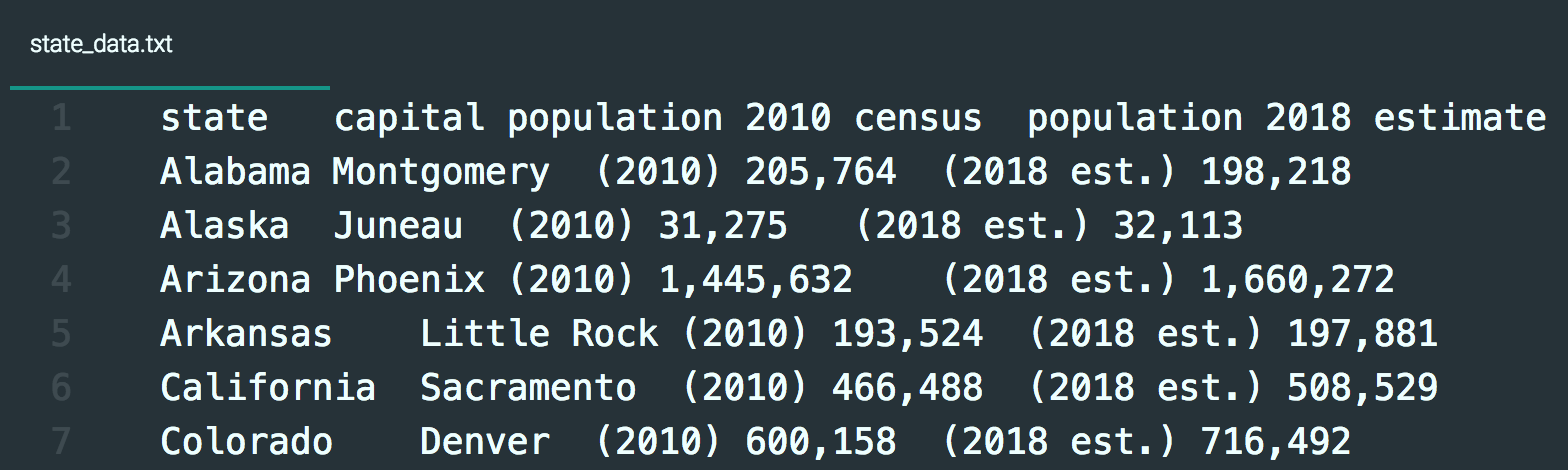Reading and Writing Files¶
This section is based on chapter 9 in Sweigart’s Automate the Boring Stuff with Python (second edition).
Python scripts for this section
Python can access files on your computer. It can create new text files and write into them. It can also read text files and copy text from them.
In Sweigart’s chapter 9, we are mainly interested in pages 215–219, “The File Reading/Writing Process.” Nevertheless, the previous section in chapter 9, under “Files and File Paths,” does contain useful information. I suggest you scan through the chapter up to page 215 and then read pages 215–219 carefully.
The pathlib module can be a bit confusing. You can learn more here.
Most students will benefit from a review of “Absolute vs. Relative Paths” (pages 206–207).
Attention
Be sure to note the differences between paths on Mac and paths on Windows. If you write Python code meant for others to use, and your code includes a reference to a path, then you should use the pathlib module to ensure that your code for a path would work on both Mac and Windows.
Check whether a file exists¶
The pathlib method .exists() is useful if your Python program needs to check for the existence of a file in the current directory on your computer:
>>> import pathlib
>>> path = pathlib.Path('foobar.txt')
>>> path.exists()
False
>>>
If False is returned, no file with that name exists in that location.
Read a file line by line¶
Sweigart explains the readlines() method (page 218), but he does not cover the readline() method, which reads exactly one line at a time. These two different methods can come in handy for solving different problems.
In the following example, first we write two new lines into a new file. Then we read them, one at a time, with readline():
>>> myfile = open('temp.txt', 'w')
>>> myfile.write('hello my little file\n')
21
>>> myfile.write('goodbye my little file\n')
23
>>> myfile.close()
>>> myfile = open('temp.txt')
>>> print( myfile.readline() )
hello my little file
>>> print( myfile.readline() )
goodbye my little file
>>> myfile.close()
>>>
Compare that with this example, using readlines():
>>> myfile = open('temp.txt')
>>> print( myfile.readlines() )
['hello my little file\n', 'goodbye my little file\n']
>>> myfile.close()
>>>
When you call readlines() on a file, it returns a Python list that contains each line in the file as a list item. You can then loop over the list, search the items, sort them, etc.
There’s a method Sweigart does not cover, seek(). This comes in handy if you have a file open for reading and you have come to the bottom of it. Calling seek(0) on the File object returns to the top of the file so you can read it or search its contents again.
>>> myfile = open('temp.txt')
>>> myfile.readlines() # file has been read top to bottom
>>> print( myfile.readline() ) # nothing happens
>>> myfile.seek(0) # return to top
0
>>> print( myfile.readline() ) # try again
hello my little file
>>> myfile.close()
>>>
Tip
To create a Python list from a file, use readlines().
Open and read a file, write to another file¶
In this example, we have a plain-text file that contains four items of information about each U.S. state, one line per state. In each line, the four items are separated by tabs.
Our task is to use that file, state_data.txt, to create a new file, capitals.txt, that has only a list of state capitals. So we want to get this:
From this:
Here’s how we can do that:
# open a file for reading
states = open('state_data.txt')
# open a new file for writing
capitals = open('capitals.txt', 'w')
# store the result of readlines() in a variable
states_list = states.readlines()
# loop over the list that resulted from readlines()
for state in states_list:
foo = state.split('\t') # split the line at the tabs
text = foo[1] + ", " + foo[0] + '\n' # create text: capital, state
capitals.write(text) # write text into the new file
# close both files
capitals.close()
states.close()
An alternative way to open a file¶
This opens a File object — f — for appending, writes to it, closes it and saves it, without using close(). Read more about it here.
with open('temp.txt', 'a') as f:
words = "I would not like to eat any spam."
f.write(words)
That code would open a file named myfile.txt for appending — a — and assign the File object to the variable f. It would write the string into myfile.txt and then save and close the file.
If this alternative makes sense to you, feel free to use it instead of using f = open('temp.txt') etc.
Important
The indentation after the with line is essential. Any code related to the open file must be inside the indented block, or you will get errors.
Chapter review: chapter 9¶
Key points¶
Ways to use the
pathlibmodule.Use of the
pathlibmethod.exists().Files can be opened and read without using
Pathif they are in the same folder as the Python script.Call the
open()function to return a File objectCall the
read()orwrite()method on a File objectClose the file by calling the
close()method on a File object — this also saves the fileDistinguish between the File object and the contents of the file
Call the
readlines()method to create a list from a file that contains line breaksThe difference between the
readline()method and thereadlines()methodThe difference between write mode —
'w'— and append mode —'a'— when usingopen()Use of the alternative syntax
with open('temp.txt', 'a') as f: